I received my G0NVT PB213 LTSLC straight key, serial 163, today. It was shipped directly by the maker. Here is a review by a CW novice with less than 1 month of experience. I am the type who likes to give a deserving piece of work high marks, then spend great detail nit-picking tiny details people may/may not care about, so keep that in mind. I highly recommend this key, so please understand that, and I give this key a 4.9 out of 5.
Pros:
It is highly adjustable, and can be made a very smooth sender. It has a really wide adjustment range, and if you are a light tapper, you can surely develop a lot of feel. If you want, you can make smooth dits and dahs even at a ridiculously light tolerance. You can also set it up if you like pounding it a bit, making it click with the distance between contacts. The spring tension could be a bit tighter for those who like to pound, as I feel I am setting right on the edge of the max range of tightness, when setting up for that. This isn't bad, as it's quite easy to just tighten to max and just back off a bit, to reach the setting I want. One could probably shorten the spring, if they cared to. It works.
It is highly adjustable, and can be made a very smooth sender. It has a really wide adjustment range, and if you are a light tapper, you can surely develop a lot of feel. If you want, you can make smooth dits and dahs even at a ridiculously light tolerance. You can also set it up if you like pounding it a bit, making it click with the distance between contacts. The spring tension could be a bit tighter for those who like to pound, as I feel I am setting right on the edge of the max range of tightness, when setting up for that. This isn't bad, as it's quite easy to just tighten to max and just back off a bit, to reach the setting I want. One could probably shorten the spring, if they cared to. It works.
There is one more adjustment than I am used to, for "pressure on the contact." I initially couldn't figure out what this did, but when set really loose, it will add some "bounce" to the key as you send. That's interesting, and really makes it impressive. I'm finding I prefer setting it up for a light touch, as I've seen others do in videos. It makes for really low-effort keying, and I don't find myself making as many mistakes as I would with my old Bunnell key, attempting this setting.
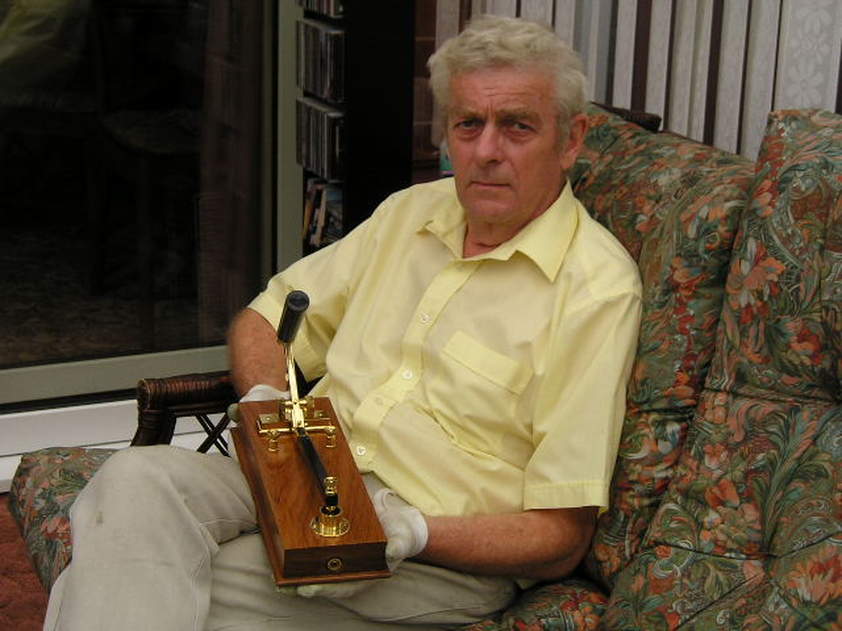 |
| Phil Boyle, G0NVT crafts each key individually |
The weight built into the bottom of the key is excellent. Phil's creation doesn't move around on the desk. A side note -- to keep things stealth, I like to slide under a square of that super-grip non-slip rubbery material purchased for about $2-$3 at a store like Wal-mart (my father uses it to hold objects like tool boxes down in his truck bed). This adds a minute amount of "feel" and keeps my wife/daughter happy after bedtime, even with my Bunnell Triumph, which I prefer to pound on more than tap.
The key was shipped very quickly. It arrived in Korea from the UK in under a week. Phil was great to deal with.
The key was shipped very quickly. It arrived in Korea from the UK in under a week. Phil was great to deal with.
Cons: If I have a dislike, it's the finish. The PB213 just begs to be used, and used a lot. You'll really like pounding this key, but over time, bumps may show. For a device you're going to want as a daily driver, the piano black finish appears somewhat easily scratched or dinged. The shiny base is more like something that wants to sit on a display shelf, rather than bumped by keyboards and other random desk objects. I recognized this immediately, as there were some light metal shavings (dust, really) that shook loose in shipping. In very carefully wiping/blowing them away, I actually left faint scratches. Some sort of cover would be a good addition to this key. Or better yet -- a more durable finish for those who aren't planning to put it on display outright. Time will tell if this can be noticed by a glance.
My key arrived with a tiny nick in the upper back corner, which was not from shipping (this key was extremely well packed for safe shipment, in two layers of bubble wrap, and a blow-up wrap). It appears to have happened during the making of the key, or before shipping. It's small enough not to be noticed unless looking for it, but I was a bit sad it arrived that way. This nick revealed a scratch down to the white below, but a light touch with a Sharpie pen made that completely disappear. I am not going to care much about that, because it's pretty minor, and not worth the hassle of complaint. Based on what I have read by other reviews, Phil would take care of me if I bothered.
I plan to use this key a great deal (it will suffer worse wear on my messy desk). The piano finish is also a bit more dull on one side of the top. I'm going to guess it was smudged a bit while cleaning. It's only noticed if you get up and look at it with your eyes 6 inches away from it in bright light. A Ferrari owner could raise a stink, but at about $200 plus shipping, it's easily forgiven on a straight key that performs like something twice the price.
I plan to use this key a great deal (it will suffer worse wear on my messy desk). The piano finish is also a bit more dull on one side of the top. I'm going to guess it was smudged a bit while cleaning. It's only noticed if you get up and look at it with your eyes 6 inches away from it in bright light. A Ferrari owner could raise a stink, but at about $200 plus shipping, it's easily forgiven on a straight key that performs like something twice the price.
Next, the chrome is also not altogether "perfect." You have to get very close to notice a bit of clouding here and there, so no big deal, but I thought I'd' mention it. Not noticed at more than 6 inches away.
Lastly, I am not used to a tension adjustment being somewhat free-floating on top. I think it's the type of design with this style of key. Not really a con -- probably my inexperience.
At this price, and quality of send -- I'm not going to care about the cons listed here. I could only dream of having the skills and abilities to make a key this nice. Chalk it up to character, and the fact that these keys are hand-crafted one-by-one.
This key will see a lot of use, and I highly recommend it. I don't know of anyone who sells this nice of a key at a price just under $200, plus shipping.
Maker's site link, with more photos: https://g0nvtclassickeys.weebly.com/

